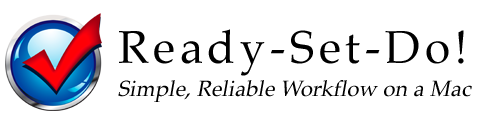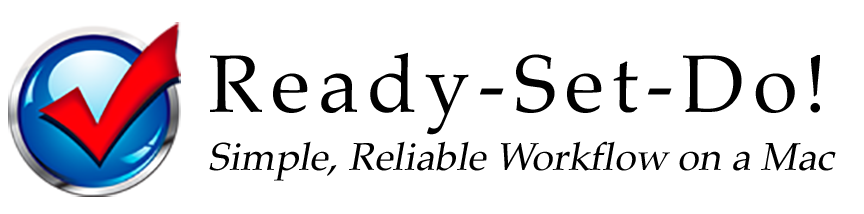Update Your Official Copy of Ready-Set-Do!
Technical Support: readysetdo@mac.com
Frequently Asked Questions
Does Read-Set-Do! work with the iPhone, iPad, iPod Touch?
Yes! Ready-Set-Do! has numerous ways to export your projects and tasks to these devices. The Email My Action Lists script can send your tasks and projects by email. The Mail Rule to RSD Desktop script allows you to “request” files or mark items complete in your RSD system. Any device with email capabilities (e.g., smartphone, tablet, PC, etc.) can utilize this “shuttle-feature” of RSD.
Does Ready-Set-Do! work with such-and-such program?
Yes! As a script-set, Ready-Set-Do! is able to work with every file and program on your Mac—even those yet to be invented! Have a custom-calendar you use instead of Apple Calendar or iCal? No problem:
- Select the Calendar alias
- Choose “Get Info” from the File menu
- Click “Select New Original”
- Choose your calendar program.
What if I am not at my computer?
Ready-Set-Do! allows you to print your entire setup, email it to yourself or another computer, make a zip archive and put it on a thumb drive or iPod. Capturing your ideas on-the-go is also just as easy: Set up the Mail Rule to RSD Desktop, and you can email ideas and attachments directly into your system. It also now synchronizes with the Reminders app on iOS devices.
Does a person have to know David Allen’s Getting Things Done® method?
No, but having some familiarity with David Allen’s method helps. The more familiarity the sooner one can acquire the skill-set needed to get the most of these scripts. But I made these scripts with the dual purpose in mind of helping both those who are already familiar with GTD® workflow gain greater proficiency with it and helping newcomers gain introduction to it by audibly walking them through each element in the system. Hopefully these scripts do just that, but users will have to be the judge.
Why scripts and not a fancy application?
The answer is in keeping with one of David Allen’s principles: Keep Things Simple and Reliable. The value of this script set is that it works on the one thing that is not about to change over the next 10 years: the File System Architecture. As long as there are computers there will be file names and things that go with those file names. As long as the Macintosh platform continues to have both—and supports the basic features of Applescript that this script set utilizes—Ready-Set-Do! will be reliable for quite some time. For more, see the ‘Ready-Set-Do! Backstory’.
How do I specify “next actions” for project components in Projects?
See the “Projects Tutorial” in “10. Read-Set-Do! Help…” For better understanding Projects, you may also find it helpful to review David Allen’s book Getting Things Done (pp. 58-59).
Can I put regular items in these folders or do they all have to be folders?
Yes, you can put anything your computer identifies from any program of any file-type and it will work just fine. Aliases are made to documents and other file types just as easily as they are to folders. So any file-type will work.
Do I have to use standard contexts like @Office, @Home, etc. or can I create my own?
Yes, you can make whatever location contexts you wish. Write “@ Neverneverland:…” for a next action and that and any other location will work the same way.
Can I change the icons of the Ready-Set-Do! active system folders?
Yes! I love good icons, and these are the best I’ve found that most accurately communicate what each folder does. But if you have other icons you would rather use, use them instead. Websites of the icon designers who were generous in allowing me to incorporate their icons with these scripts are found in the documentation.
Can Ready-Set-Do! be made to do X, Y, or Z?
Yes! Ready-Set-Do! can do whatever you can dream up. If you have an idea to make RSD more effective, just email me and I’ll consider adding your feature request. Current Ready-Set-Do! users have already seen many of their own ideas added in the newest version of the scripts. Submit your idea..
Can I relocate the RSD Active System folder?
Yes! You can work off of Dropbox, a thumb-drive, or a remote server. Here’s how:
- Navigate to “9. Make Action Lists…”
- Select “Change RSD Prefs”.
- Choose “Default file path for RSD System”
- Choose the location for your RSD Active System folder.